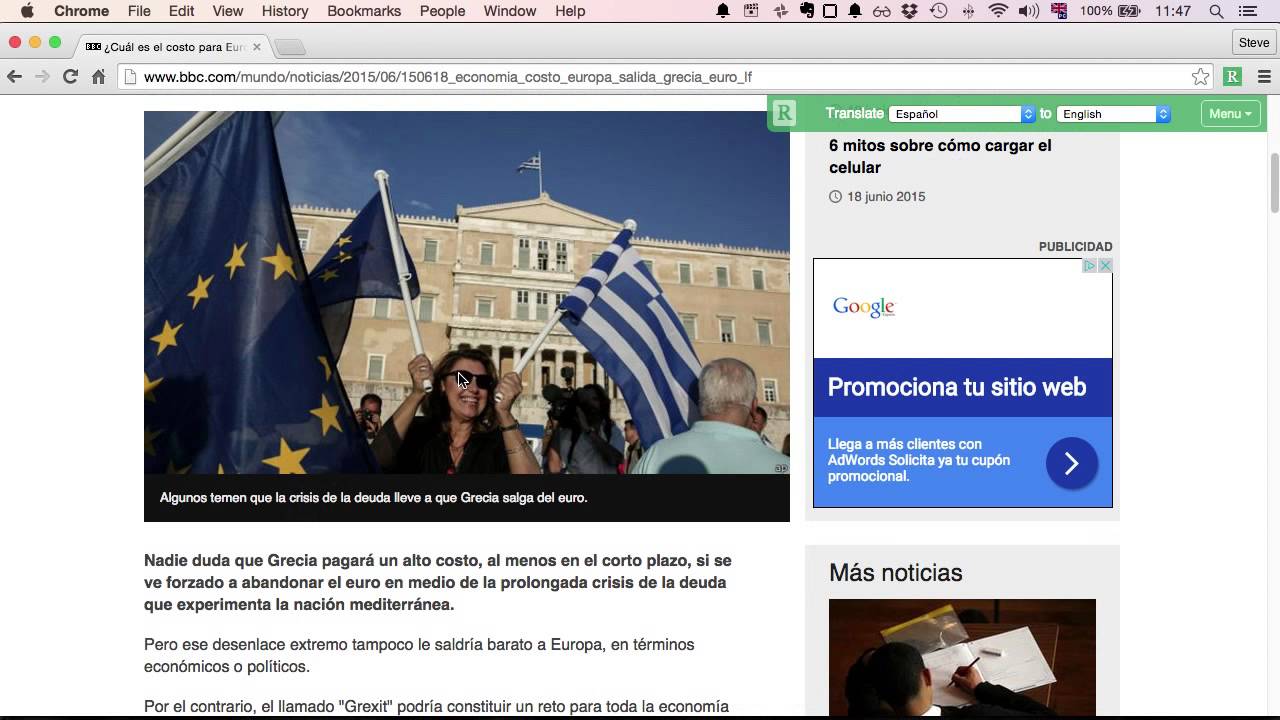Readlang’s Web Reader lets you:
- Read and translate within the original web page.
- Import the article to read on Readlang.
Install as Chrome Extension
This only works on desktop Chrome and other browsers which support installing Chrome Extensions, for example Kiwi browser for Android.
Install the extension using this link: Chrome extension
This will place a green “R” button next to the address bar, click it when on the webpage you want to visit.
Learn how to install and use the Chrome extension in this video:
Install as bookmarklet
This works exactly like the Chrome Extension, except that instead of a green “R” button, it becomes a link in your bookmarks bar.
Visit this page and drag the bookmarklet link into your bookmarks bar to install.
Install bookmarklet on specific browsers
- Install Readlang Web Reader on Chrome for Android
- Install Readlang Web Reader on Chrome for iOS
- Install the Readlang Web Reader on iOS Safari
- Install Readlang Web Reader on Safari for macOS
- Install Web Reader on Firefox
Known issues with bookmarklet
3rd party cookies (cross site tracking) are disabled
If you have 3rd party cookies disabled (understandable!) then you’ll need to make an exception for readlang.com so that the bookmarklet can connect to your Readlang account even when running within another website. To do this in macOS Firefox (other desktop browsers have similar settings):
-
Open Firefox->Preferences menu item
-
Within the Firefox Settings page, select the Privacy & Security tab
-
Click the “Manage Exceptions…” button
-
In the “Address of website” field, enter “https://readlang.com” and click “Add Exception”
-
Click “Save Changes”
On mobile browsers you may find that you can’t selectively enable 3rd party cookies (cross site tracking) for specific sites and you just need to completely enable it. Sorry about this!
It won’t work on a specific website
Unfortunately the Web Reader bookmarklet won’t work on certain websites which prevent external scripts from running. Unfortunately the list of such websites is growing over the years as websites are adding more security measures. One way around this is to use the Readlang Web Reader Chrome Extension instead which is able to run on a greater number of websites (although there will still be some that it won’t work on).