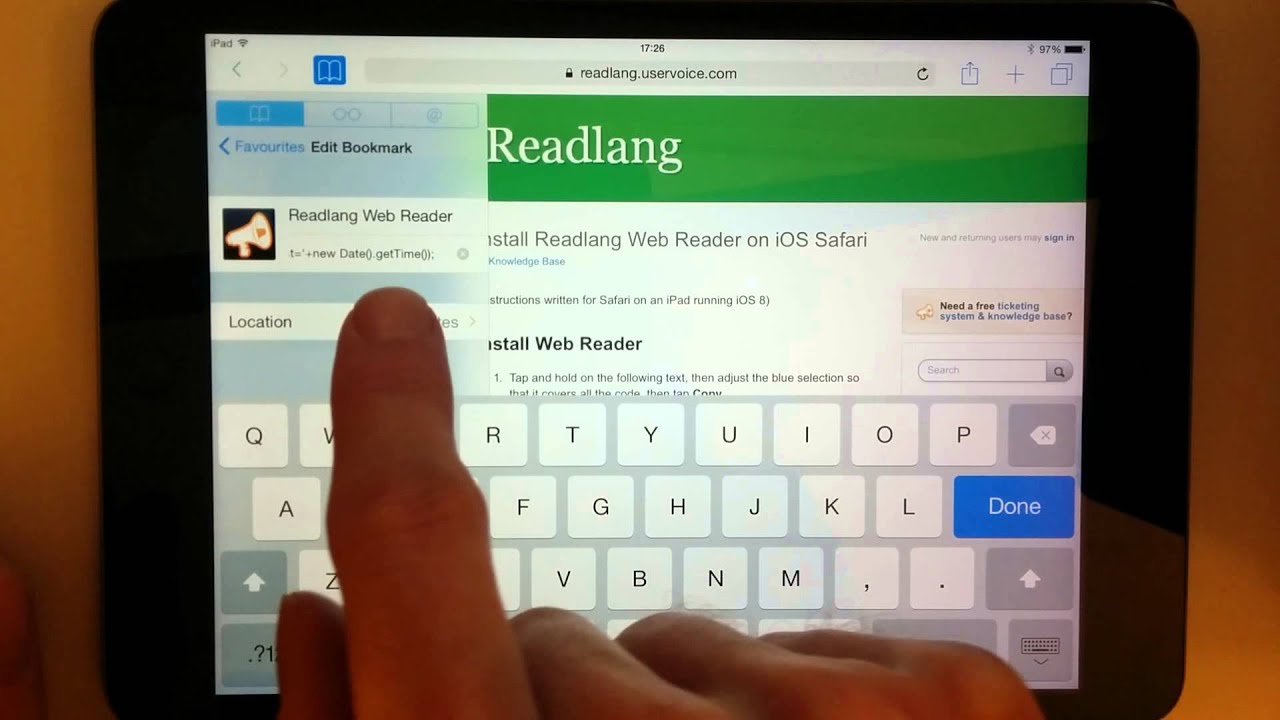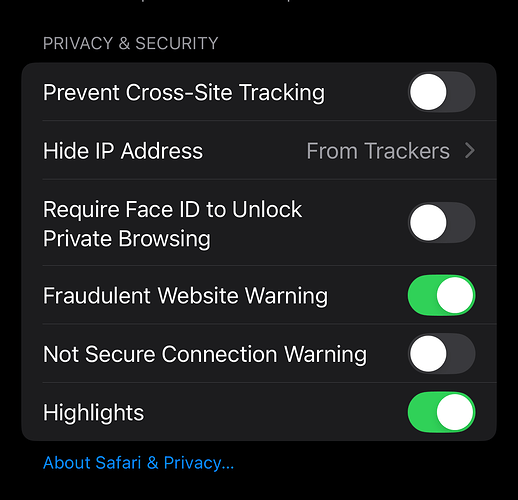The process of installing the Web Reader on iOS is a bit fiddly, but if you follow the instructions carefully you’ll be rewarded with a Readlang reading experience within your iOS browser.
Install Web Reader
The above video was made with an old version of iOS, but the process is very similar now, and the instructions below were made using an iPhone 12 running iOS version 16.
- Tap and hold on the following text, then adjust the blue selection so that it covers all the code, then tap Copy.
javascript:var readlangHostname='readlang.com';document.getElementsByTagName('body')[0].appendChild(document.createElement('script')).setAttribute('src',window.location.protocol+'//readlang.com/src/translatorBookmarklet.js?bust='+new Date().getTime());
- Tap the share icon, which is a square with an arrow coming out of it.
- Tap Add Bookmark.
- Name the bookmark Readlang Web Reader and tap Save.
- Tap the Bookmarks icon, which looks like an opened book.
- Tap Edit in the bottom right corner. (On iOS 9 it’s on the left)
- Tap Readlang Web Reader (or whatever name you chose earlier).
- Tap on the text below which starts with https://, then tap and hold until the magnifier appears, then release and tap Select All.
- Tap Paste.
- Tap Done on the on-screen keyboard, and then Done again to finish.
Well done. The Web Reader is now installed!
Use Web Reader
- Browse to any webpage you’d like to read.
- Tap the Bookmarks icon, which looks like an opened book.
- The Readlang Web Reader bookmarklet you created should appear in the list, tap it.
The green Readlang Web Reader toolbar should now appear at the top of the current page. Once it has loaded, you can start tapping or swiping across words to translate them.
IMPORTANT: Staying Signed In
To stay signed in to your Readlang account while using the web reader, you will need to enable third party cookies in Safari. To do this, open the Settings app, look for Safari → Privacy and Security, and ensure that those two settings are both disabled. Sorry that this is required, but it’s the only way the Readlang bookmaklet has to know which Readlang account to save your words and texts to.